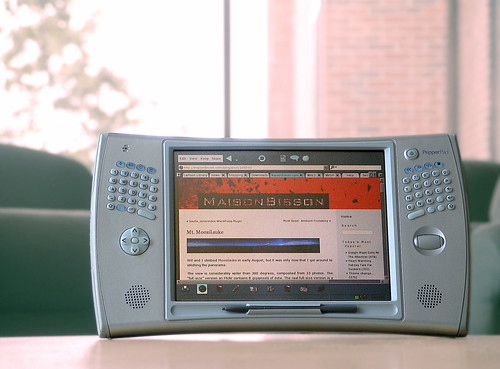The Pepper Pad (available at Amazon) has a very clean out of box experience. There’s nothing to assemble and no questions about what order to do things in. Just open, unwrap, plug in, startup.
I attempted running through the configuration in my office, but the WiFi propagation is very weak there and Pepper Pad couldn’t catch a signal. The requirements listed on the box say only two things: “broadband” and “WiFi,” so it’s no surprise that the configuration application requires WiFi — or perhaps a BlueTooth phone it can connect through? Without a signal I was forced let it charge and make plans to explore it at home from the comfort of my couch.
Configuration was simple once it was charged and nearer an access point. One click to connect to my AP, a few prompts for my email configuration and registration, and I was ready to go. I started up the web browser, Mozilla, and was quickly surfing a few familiar sites to see how they displayed on the 800 x 600 screen. Text is clearly legible and comfortable to read. The screen is quite sharp, but the anti-aliasing on the text gives it a pleasing softness. Overall, the screen experience outclasses my Sony Clie TH55 (which does no anti-aliasing), and compares well with desktop displays.
As it turns out, the limited horizontal resolution is less of a problem than I imagined. Some horizontal scrolling is necessary on some websites, but they’re rarer than I thought (I’m among the worst offenders) and when scrolling is necessary, the d-pad on the left of the screen does the job easily and smartly. A scrollwheel on the right does the job for vertical scrolling, and it’s the only control you’ll need for browsing most sites.
The screen is bordered by a rubbery frame, the bottom of which has a molded clip to hold the stylus. The stylus and touch screen replace a mouse, though they’re not used for handwriting recognition (there is no HWR on the device). Using the touch screen is easy and it responds to both the stylus and finger taps, but it sometimes doesn’t respond as fast as I expect or give recognizable feedback to acknowledge the click. Scrolling the screen by dragging the stylus along the scrollbar can be frustrating on large web pages, but the problem mostly disappears on smaller pages.
Web browsing goes better with a soundtrack, and with a few quick taps I was listening to streaming MP3 radio using the bundled player. The stereo speakers are better than one might expect from their small size, though bass response is understandably limited.
One of the most distinguishing features is how comfortably it fits in your hands. Certainly, typing is a two-handed activity, but one can spend a lot of time using the Pad with only one hand — a necessary feature if you’re walking around the library with it or using it as a recipe book in the kitchen. The kick stand keeps it upright with the screen at about a 45 degree angle and the rubber edges and feet keep it from skittering across the desk or counter. Grabbing it from a table is an entirely different experience from trying to pickup a laptop, and it’s a positive example of how much farther we can go in terms of truly portable computing.
I found myself walking around the house, browsing the web and streaming music all the way. With a few more clicks I was streaming New Hampshire Public Radio and looking up interesting bits on the web. The Pepper Pad may be a little expensive to use only as a portable radio like that, but it’s at least a very satisfying one. Of course, it can do a lot more than play MP3s and streaming radio, it plays these silly K-Fee ads too.
I was at home, after all, and work could wait.